First run
After first run Weaver WMS will help you with configuration. Click next to go through wizard.
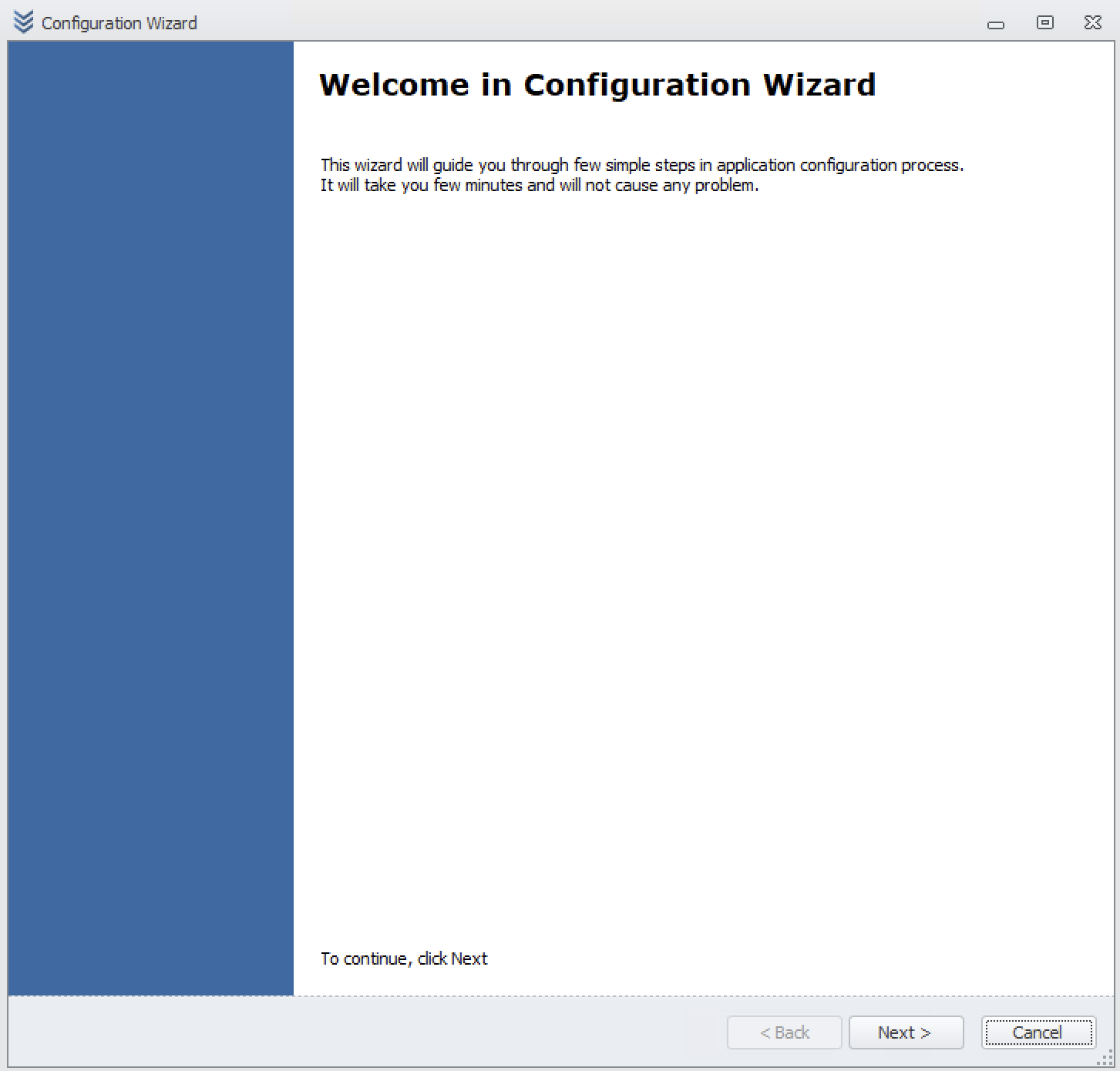
On next page add information about your company.
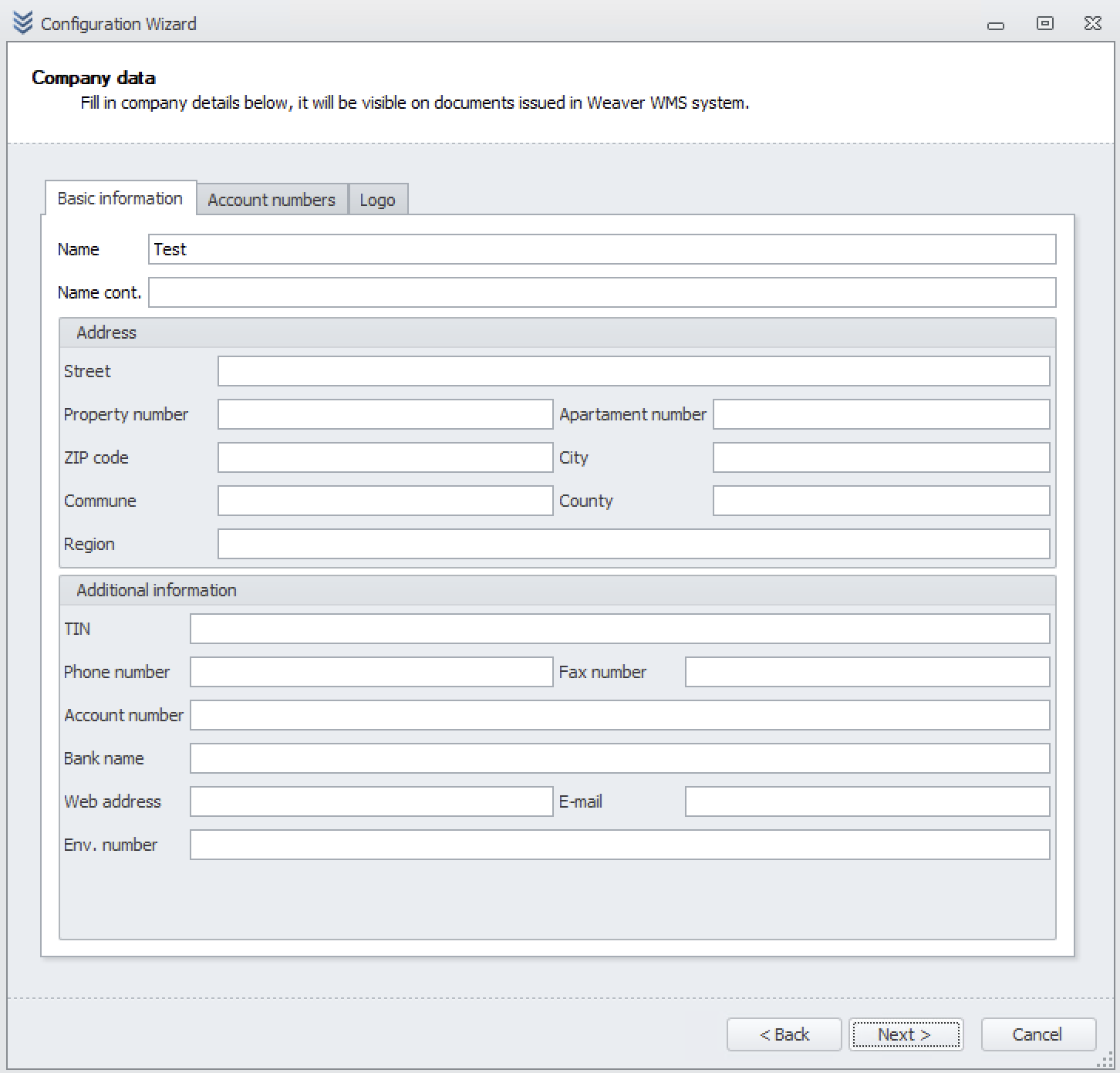
And account numbers.
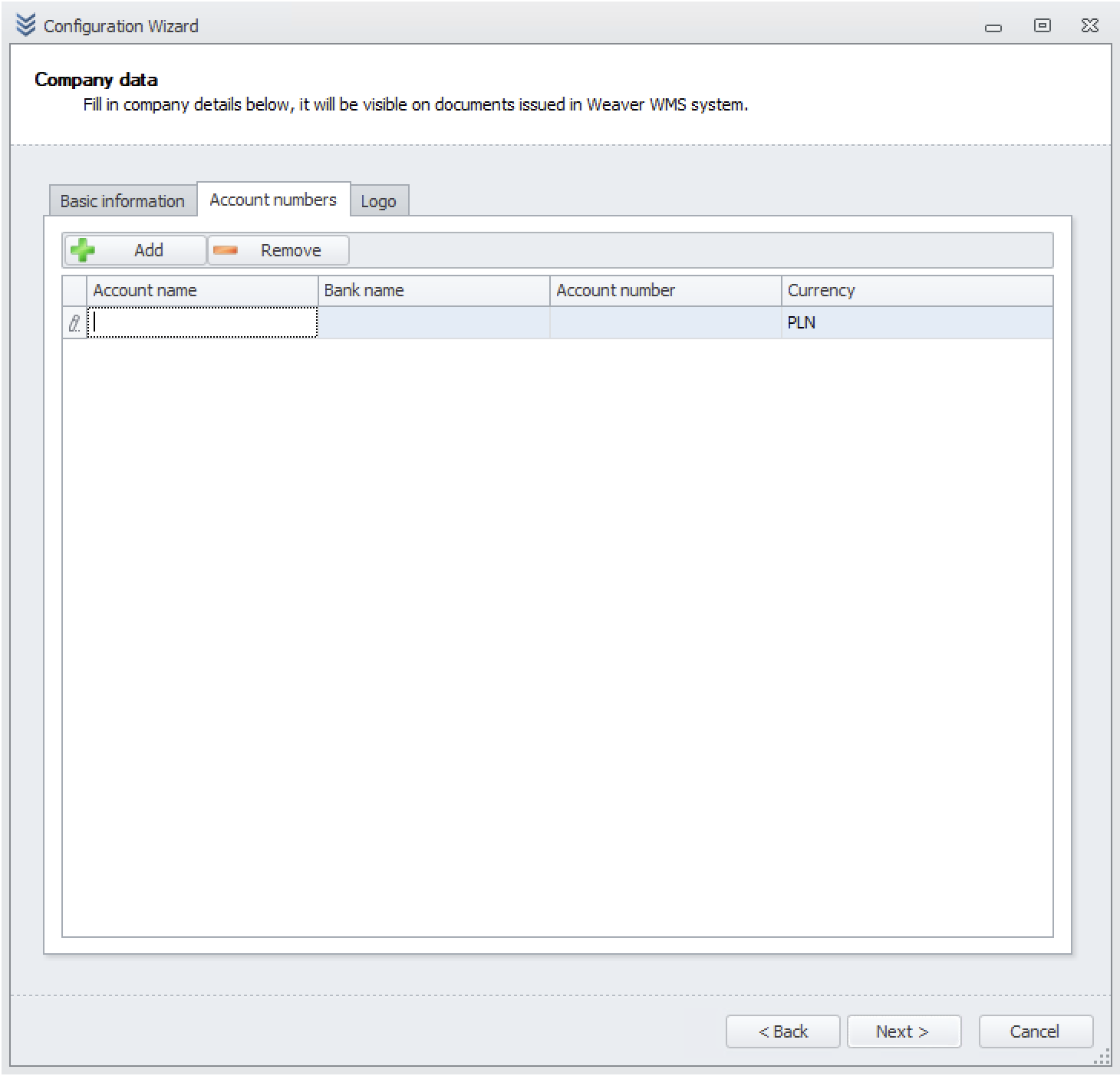
On the last tab you can add your own logo to Weaver WMS.
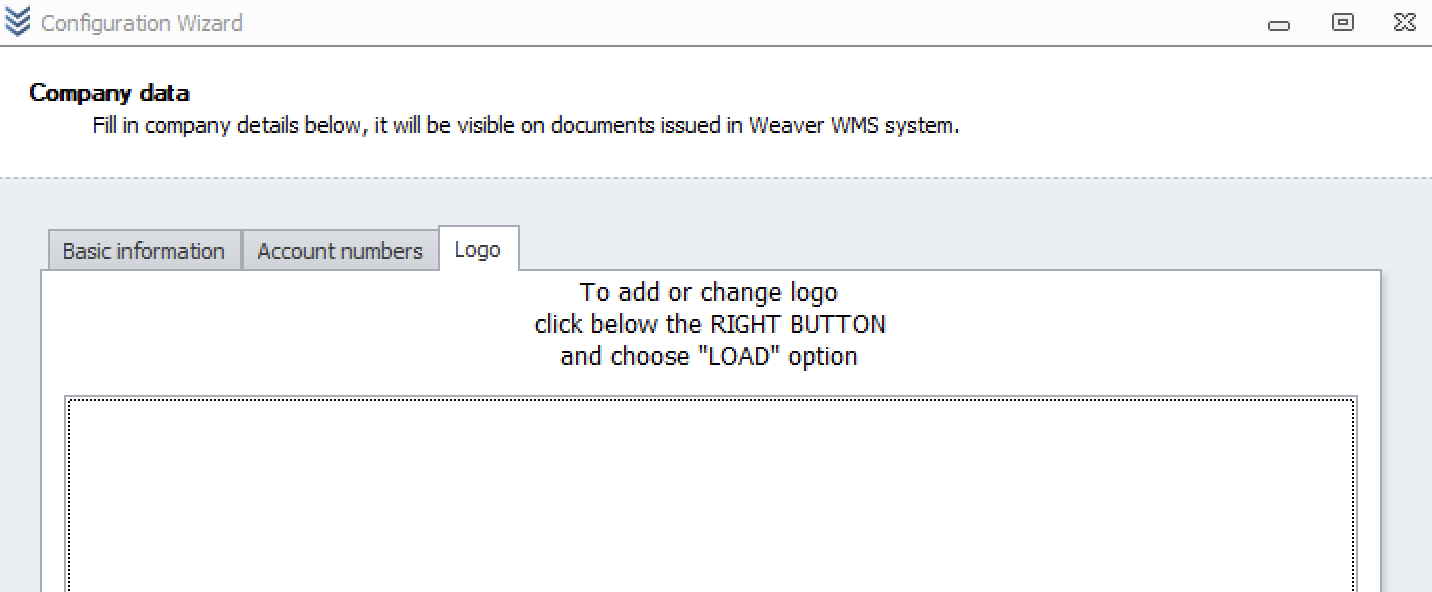
On next page you can choose strategy of your warehouse. In free version you have available single warehouse.
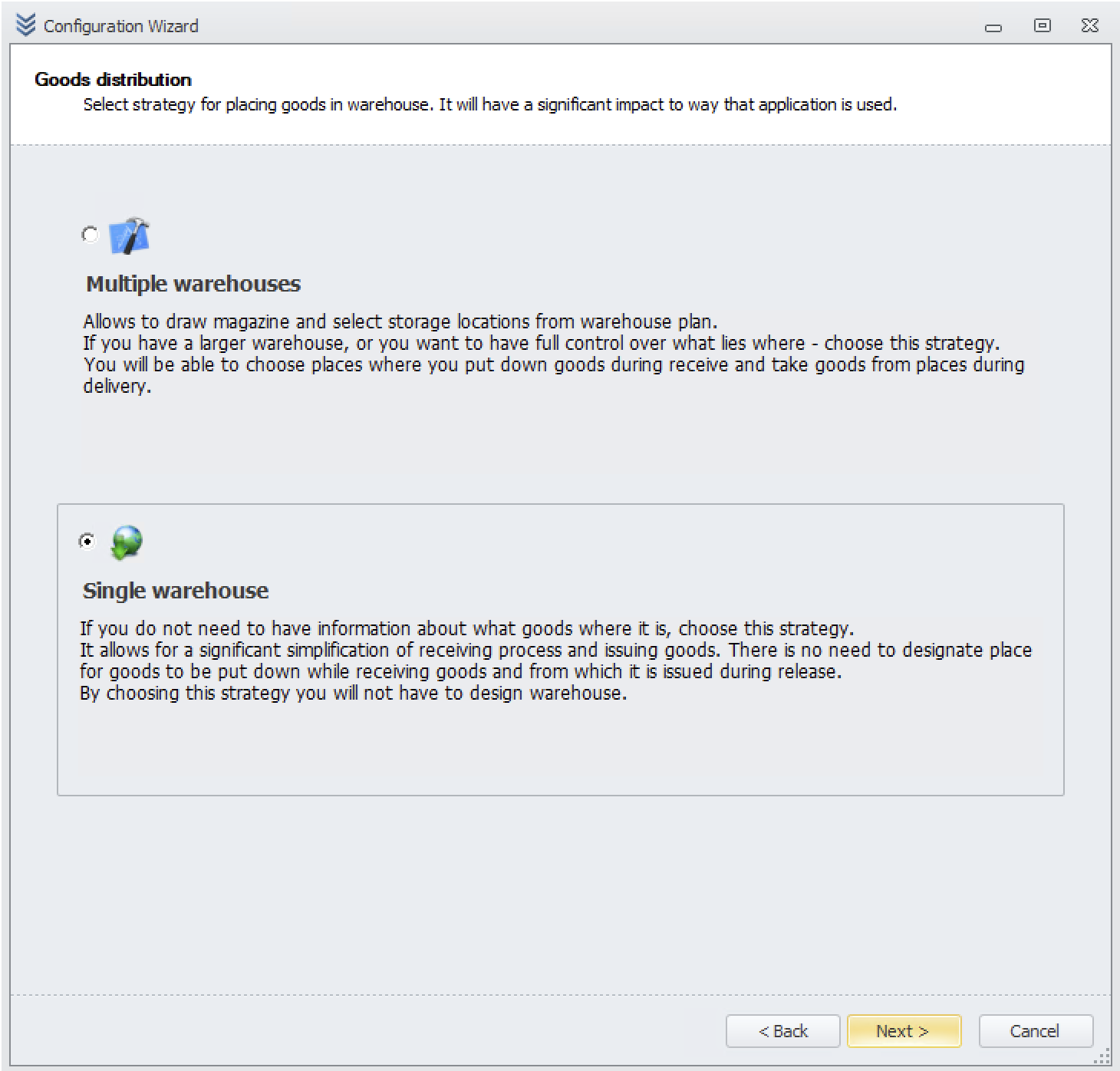
Now it is time to add your suppliers.
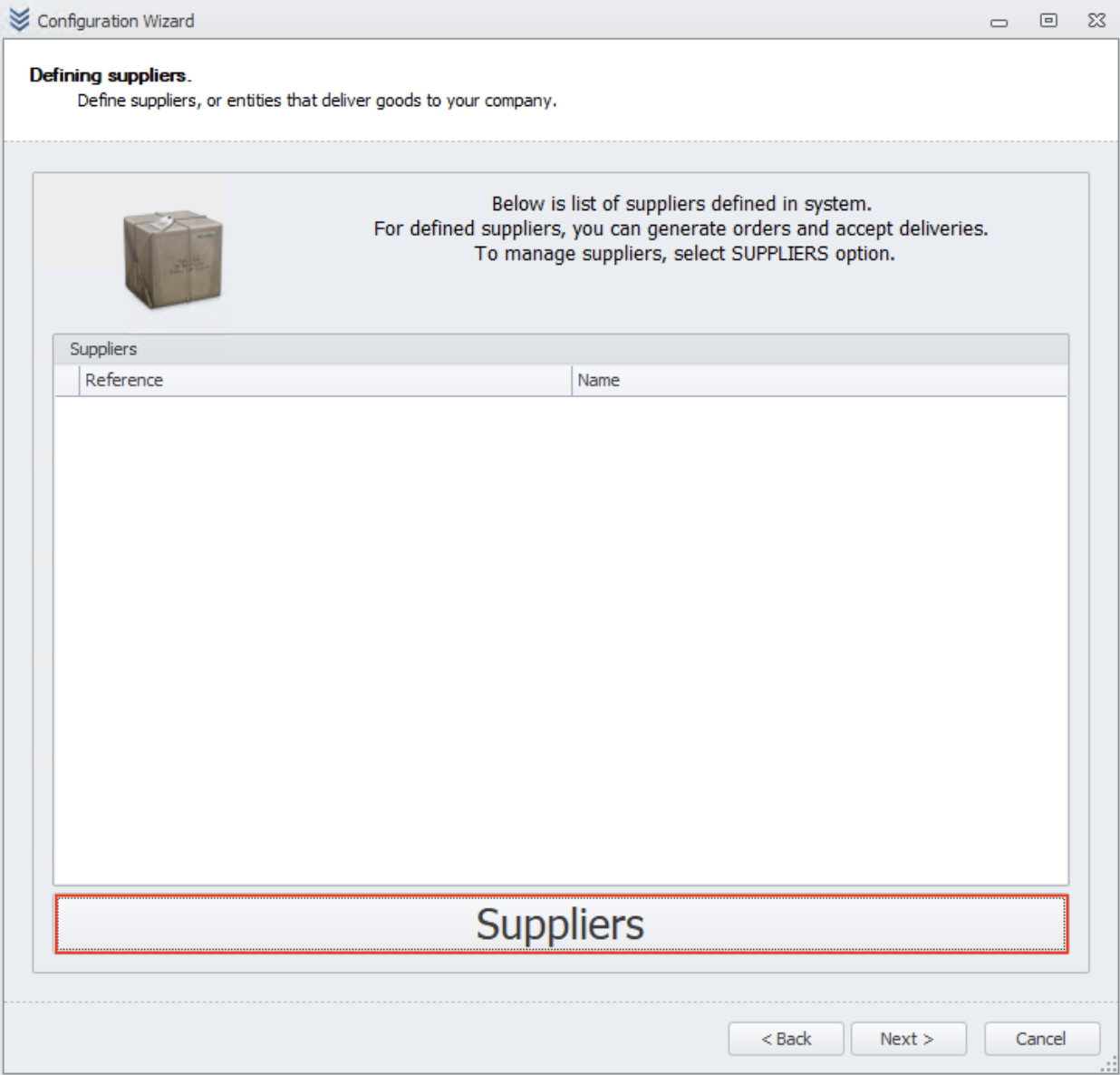
After click on suppliers button click on add supplier. When you will finish click on exit button go to back to wizard.

In next step you can add recipients.
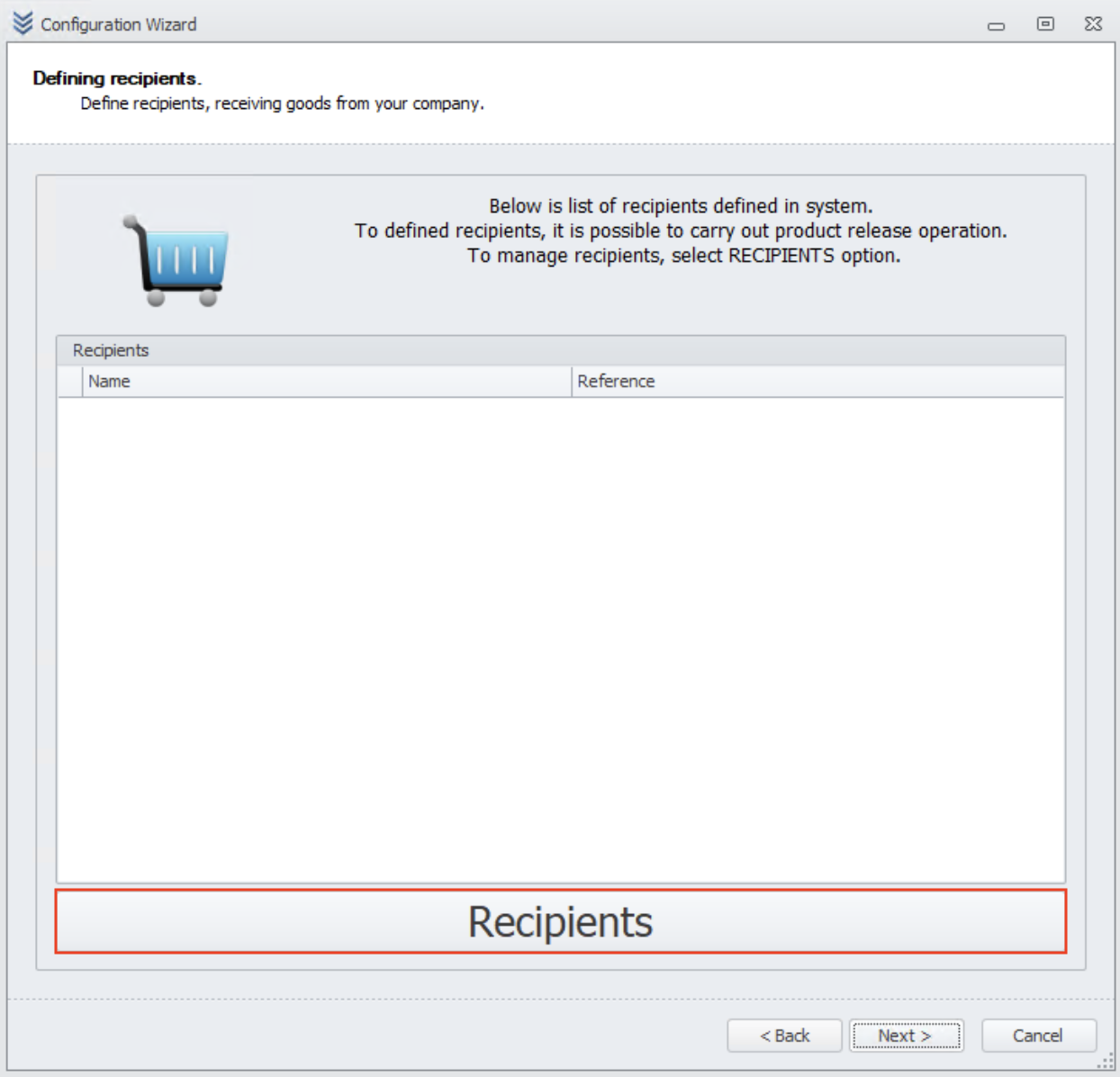
Like in previous screen you can add new one and then exit.
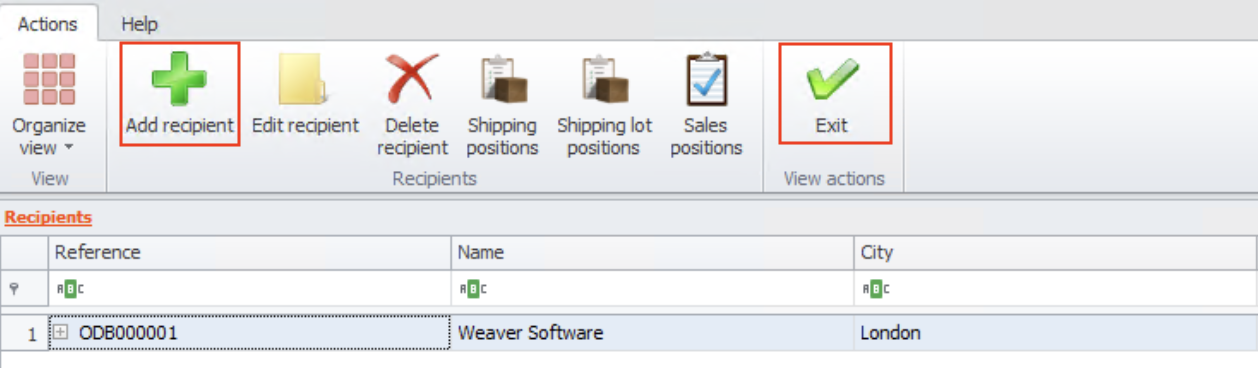
Here you can add materials.
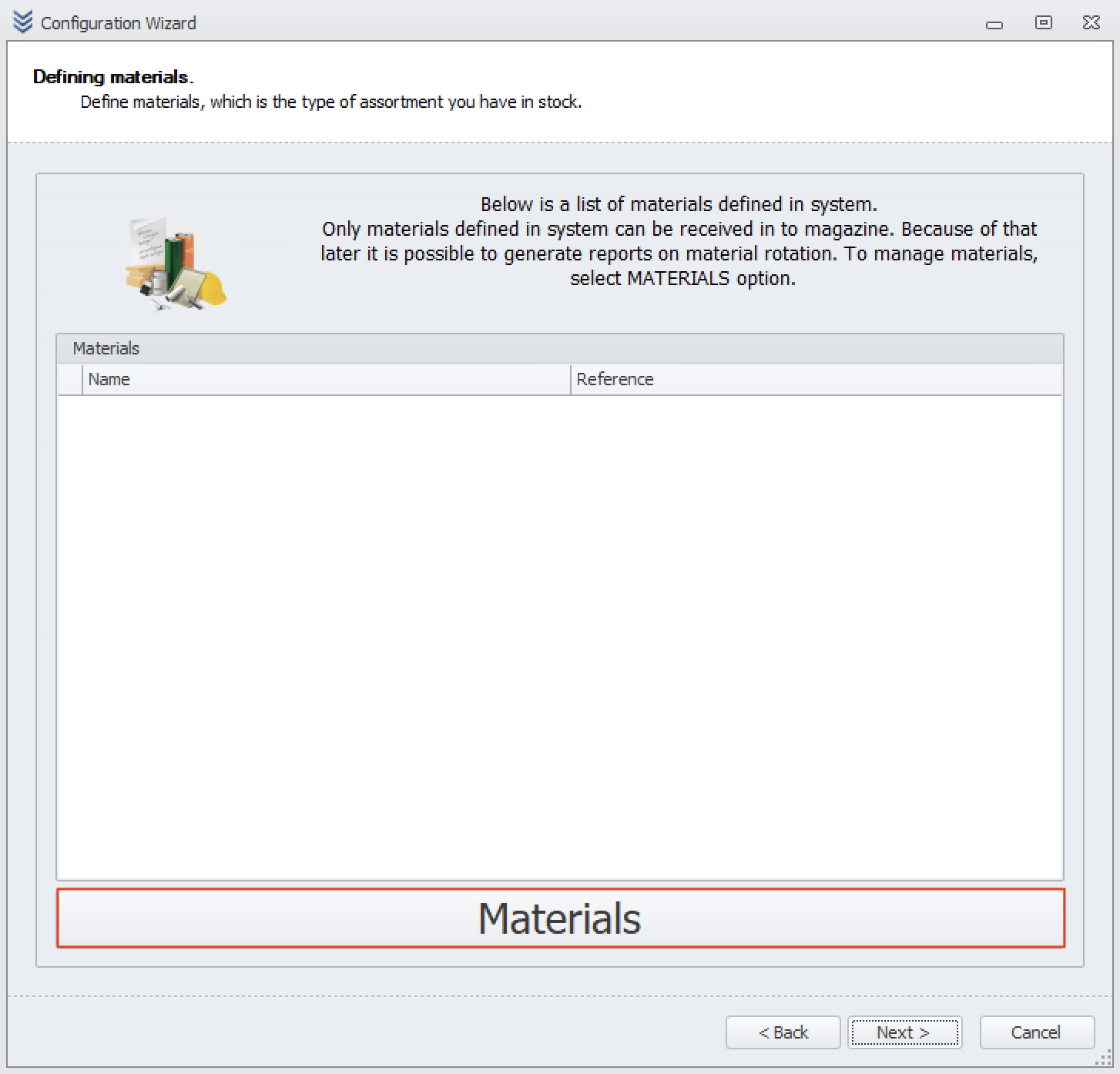
After you add your materials just click exit button.
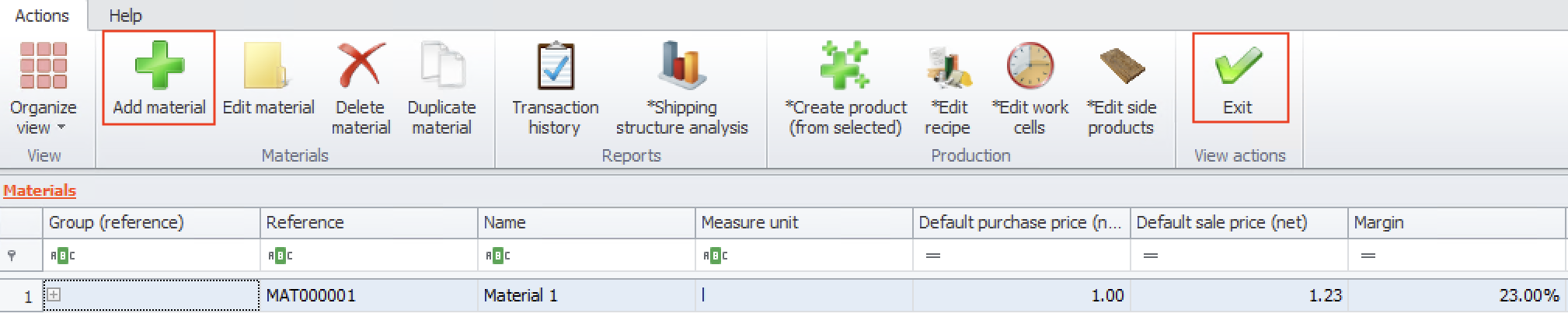
You have finished the wizard. Click finish to start work with Weaver WMS
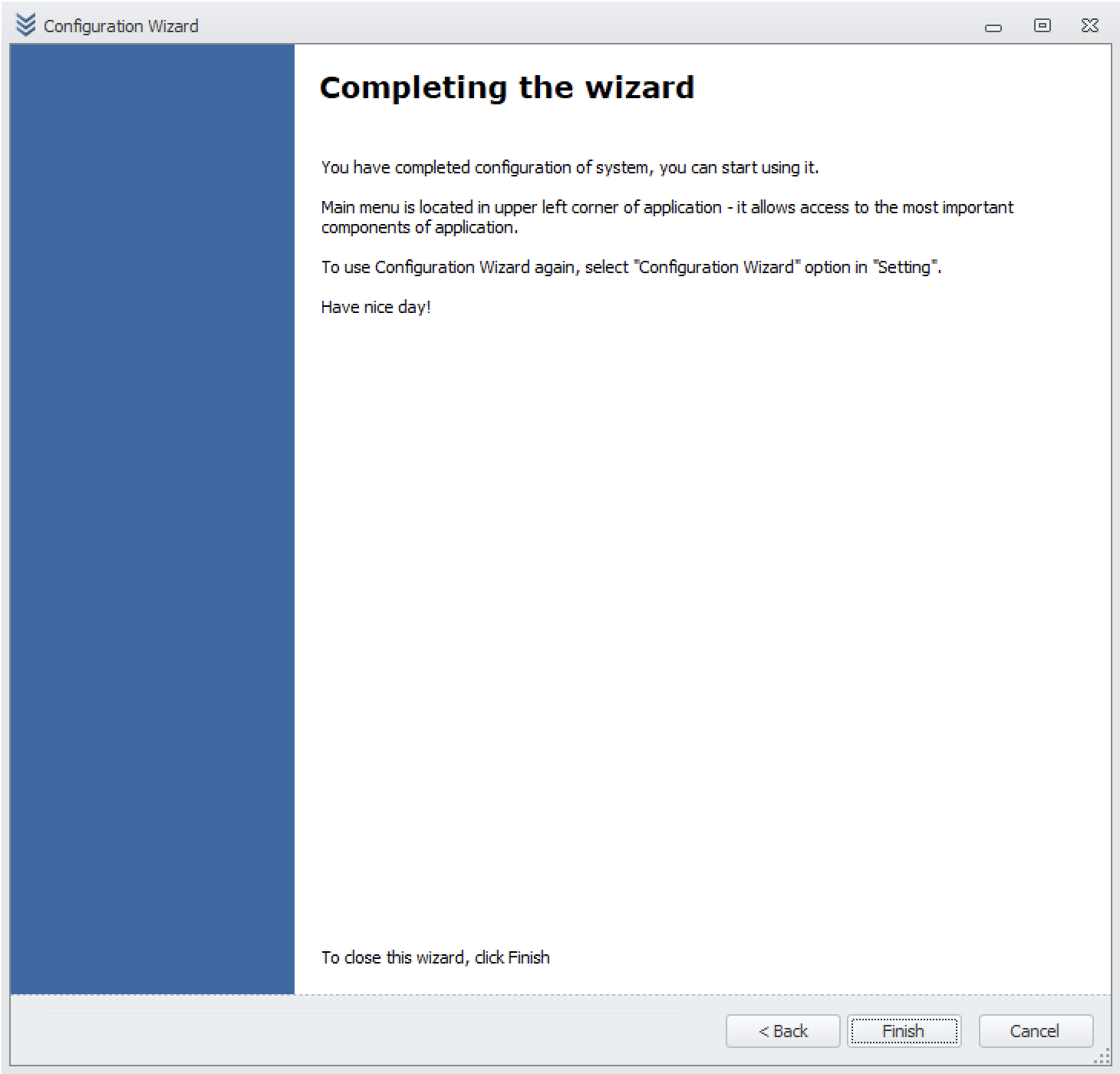
If you don't want to fill wizard just click cancel. You can come back here whenever you want from settings tab in top of the Weaver WMS.